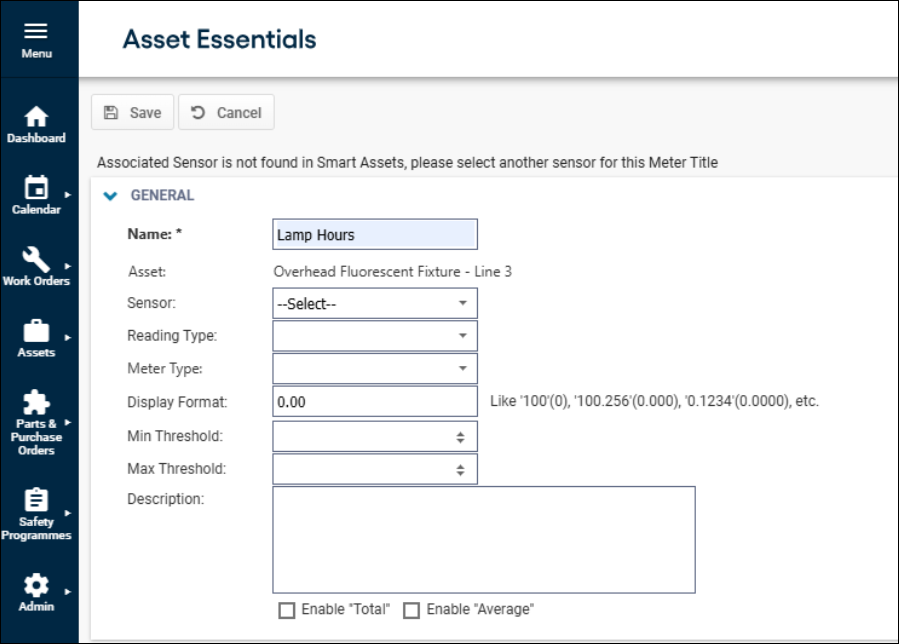Back to Asset Essentials Main Menu
Smarter Preventative Maintenance
Connecting and Creating a Meter Title to a Smart Asset sensor/reading
-
Click on the Assets menu icon, select Assets.
-
Right-click on the appropriate asset and then select Show Meter Titles.
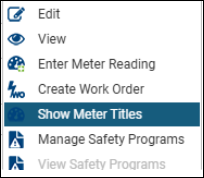
-
Click New button.
-
Enter a Name for the meter title.
-
Select a Sensor from the drop-down menu. These are IoT sensors associated to the asset in smart assets.
-
Select a Reading Type from the drop-down menu. These are measurements taken by the IoT sensors associated to the asset in smart assets. If entering a Sensor, select a Reading Type to save the Meter Title. *Note: The Sensor and Reading Type field only shows when Smart Assets is enabled for the account and the asset is connected to Smart Assets. When configured, measurements from Smart Assets will be sent to Asset Essentials. For more details see (Insert Smart Assets page).
-
Select a Meter Type from the drop-down menu to specify the units that the meter title is using.
-
Enter a Display Format to determine the number of decimal places you would like Asset Essentials to display for your meter reading data. For example, if you would like one decimal place to show, enter 0.0. For two decimal places, enter 0.00.
-
Enter the Min and Max thresholds.
-
If needed, enter a Description to provide more details about the meter title.
-
If you want the system to total the meter readings, check-in box next to Enable "Total".
-
If you want the system to average the meter readings, check the box next to "Enable "Average"".
-
-
Click Save to add the meter title to the Asset.
-
Once the Meter Title and Sensor/Reading are connected. Asset Essentials will receive updates once a day from Smart Assets to retrieve the latest readings. *Note: The integration is primarily for preventative maintenance schedules that are based on run hours, counts, or other similar measurements.
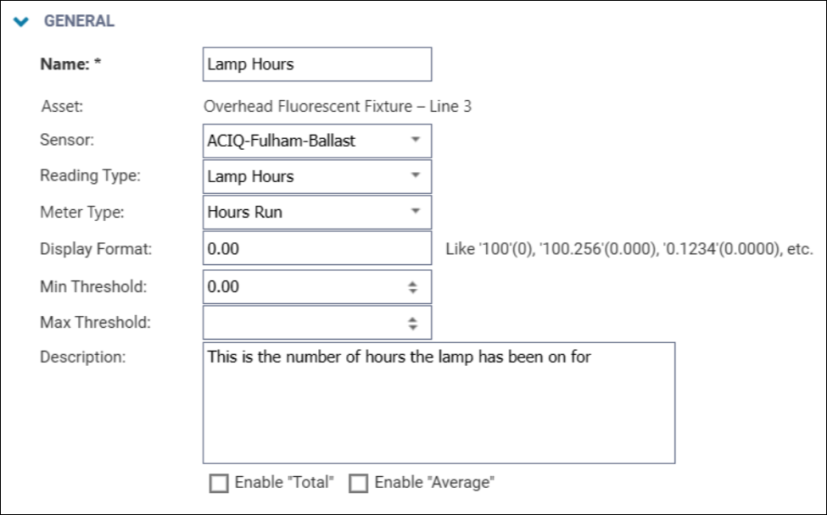
Connect an existing Meter Title to Smart Assets Sensors and Readings
-
Click on the Assets menu icon, select Assets.
-
Right-click on the appropriate asset and then select Show Meter Titles.
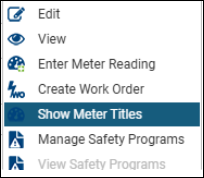
-
From the list of Meter Titles you can see which ones have already been connected to smart assets and which ones have not been connected.
-
Select Edit on a Meter Title listed.
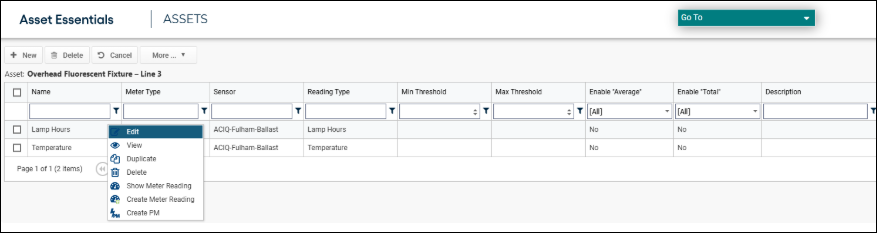
-
If connecting a sensor to a previously created Meter Title, select a Sensor and Reading Type from the drop-down menu and save.
-
If changing the connection on the Meter Title from one sensor/reading type to another, select a new value for Sensor and Reading Type from the drop-down menu.
-
When changing the Sensor value, the Reading Type is emptied.
-
If you enter a Sensor, must also select a Reading Type to save the Meter Title.
-
-
If removing a connection from the Meter title, select None for the Sensor and save. *Note: The Sensor and Reading Type field only shows when Smart Assets is enabled for the account and the asset is connected to Smart Assets. When configured, measurements from Smart Assets will be sent to Asset Essentials.
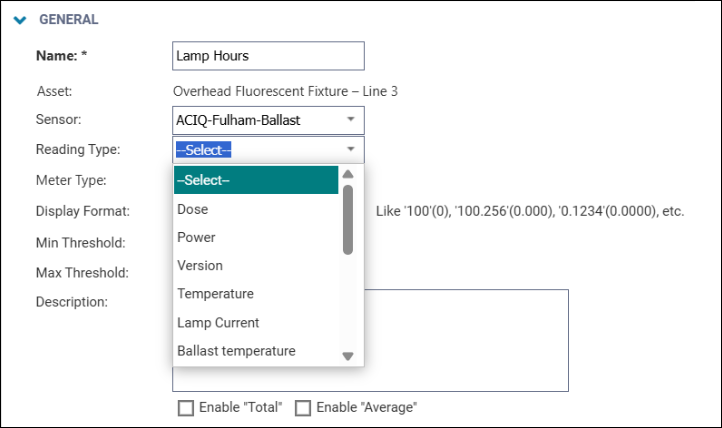
-
If needed make updates to the other Meter Title fields and Save.
Creating a PM work order for a Meter Title
-
Refer to Creating Meter Based PMs help guide to create meter based PMs.
-
Refer to Entering a Meter Reading help guide to enter a meter reading.
Deleting/Disconnecting Assets, Meter Titles, and Sensors
When the update is made in AE
-
When a user deletes an asset in AE, all its Meter Titles will be removed including the Sensor connections and data will no longer be sent to AE for that Sensor. Asset can only be deleted when user un-check the only if there is no associated data checkbox, and this will clear all the data for associated with the asset (existing AE logic.)
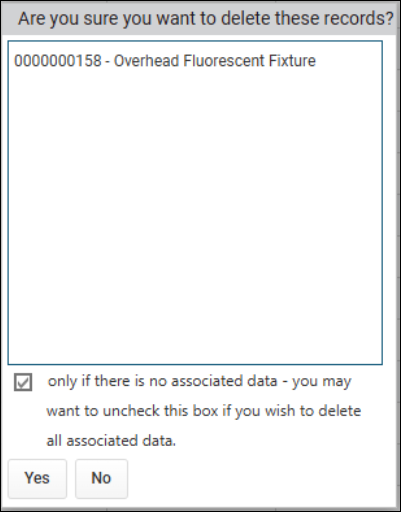
-
When a user disconnects an asset in AE, all the Meter Title under this asset will no longer get Reading updates from Smart Asset Sensor. If user reconnect this asset again to Smart Asset, the Meter Title will again have the Reading updates without having to configure the Meter Title again.
-
When a user deletes a Meter Title with a Sensor in AE, Smart Asset is updated, and it will no longer send Reading updates to AE for that Meter Title. If the Meter Title is associated with a PM and user will not be able to delete the Meter Title, this is existing logic regardless of whether Meter Title is with or without Sensor settings.
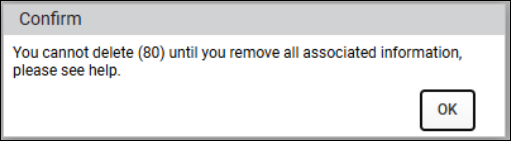
-
When a user disconnects a Meter Title in AE by selecting None for Sensor dropdown and save. This updated Smart and it will no longer send Reading updates to AE for that Meter Title.
When the update is made in Smart Assets
If a Sensor is deleted from Smart Assets, it will no longer send Reading updates to AE for the associated Meter Title. The AE DB will still retain a value for this sensor until the next time the user update the associated Meter Title in AE. At that point they will be notified the Meter Title is no longer connected to a valid Smart Assets sensor. They can select a new sensor for the Meter Title at that point or set the value to None and save.